Become a Pro with these 40 Time-Saving Canva Keyboard Shortcuts
- Alicia
- Aug 26, 2021
- 2 min read
Canva is an online design tool that allows users to create amazing design graphics, such as social media posts, website graphics and presentations. And because I use Canva as a way to make online passive income (through my Etsy shop), I need to make sure that I'm using it as efficiently as possible.
Using these keyboard shortcuts can save hours of time when creating images because they will allow you to complete the process faster than if using a mouse or trackpad.
So here are 40 Canva keyboard shortcuts (that I use myself) that will save you hours of work!

1. Copy: Command + "C"
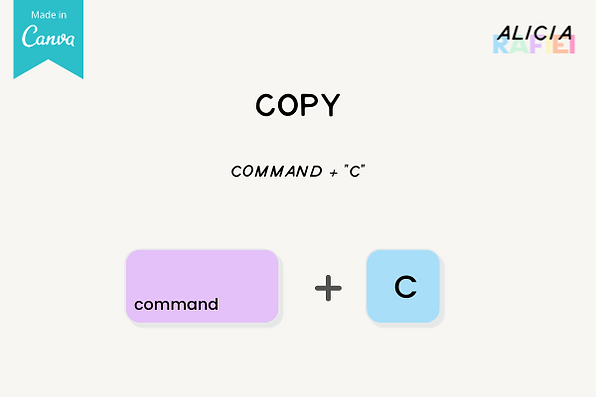
2. Paste: Command + "V"

3. Add a Line: "L"

4. Add a Rectangle: "R"

5. Add a Circle: "C"

6. Add Text Box: "T"

7. Bold Text: Command + "B"

8. Italic Text: Command + "I"

9. Underline Text: Command "U"

10. Uppercase Letters: Command + Shift + "K"

11. Increase Font Size: Command + Shift + ">"

12. Left Align Text: Command + Shift + "L"

13. Centre Align Text: Command + Shift + "C"

14. Right Align Text: Command + Shift + "R"

15. Copy Text Style: Command + Option + "C"

16. Paste Text Style: Command + Option + "V"
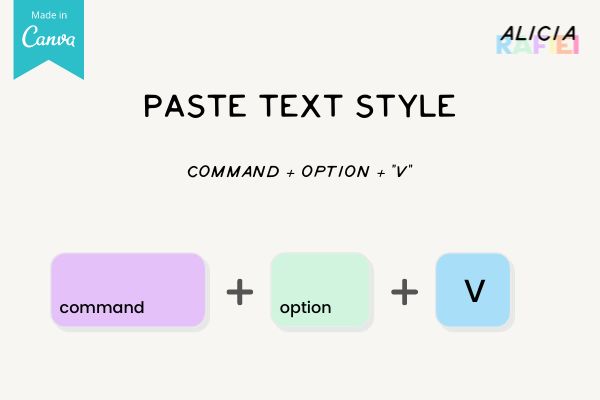
17. Group Elements: Command + "G"
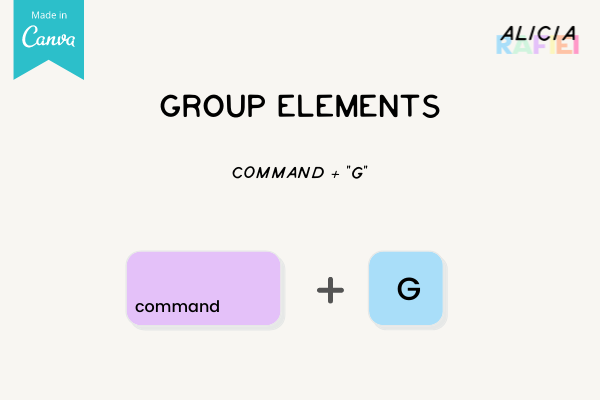
18. Ungroup Elements: Command + Shift + "G"

19. Tidy Up: Option + Shift + "T"

20. Duplicate Elements: Command + "D"

21. Select All Elements: Command + "A"

22. Deselect Elements: "Esc"

23. Delete Selection: "Delete"

24. Bring Element Forward: Command + "]"

25. Bring Element to Front: Command + Option + "]"

26. Send Element Backward: Command + "["

27. Send Element to Back: Command + Option + "["

28. Zoom In: Command + "+"

29. Zoom Out: Command + "-"

30. Zoom to Actual Size: Command + "0"

31. Zoom to Fit: Command + Option + "0"

32. Zoom to Fill: Command + Shift + "0"

33. Undo Action: Command "Z"

34. Lock/Unlock Element: Option + Shift + "L"

35. Add Empty Page: Command "Return"

36. Delete Empty Page: Command + "Delete"

37. Select Multiple Elements: Shift + Click

38. Show Guides: Command + ";"

39. Show Rulers: Shift +"R"

40. Constrain Proportions While Resizing: Shift + Drag Corners

I hope you find these shortcuts helpful and save you time in your Canva design process! 😉
You’ve been looking for the perfect Canva template to sell on Etsy, but you just can't find it.
I know how frustrating that is! That's why I created the Discover Your Ideal Canva Template mini-course to help you finally nail down the perfect Canva template to sell on Etsy.
It doesn't matter if you're a beginner or an expert, because I'll cover everything you need to know so that by the end of this course, you'll be able to create and sell your own amazing templates in no time.
Want to learn more or sign up for the FREE mini-course? Then just click the image below:


